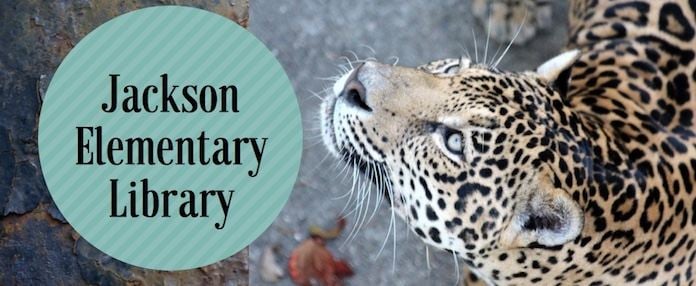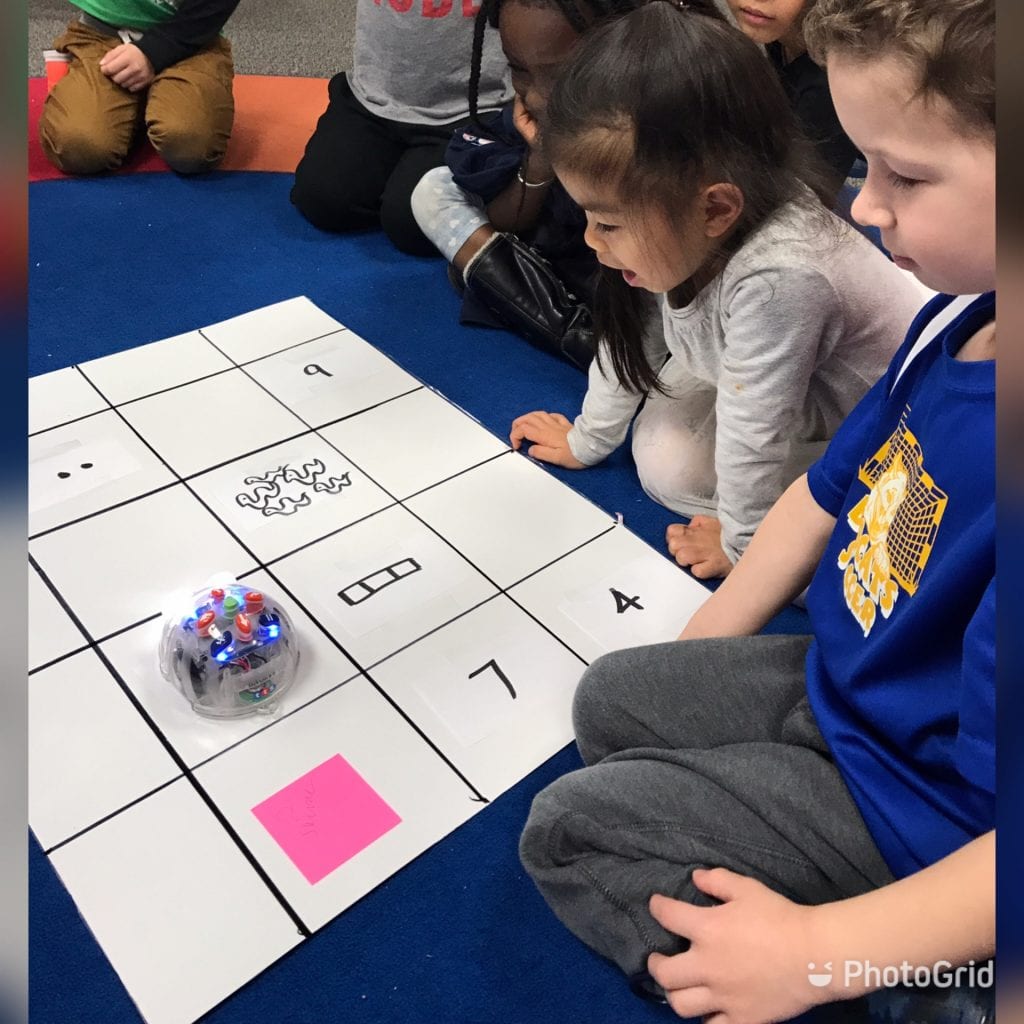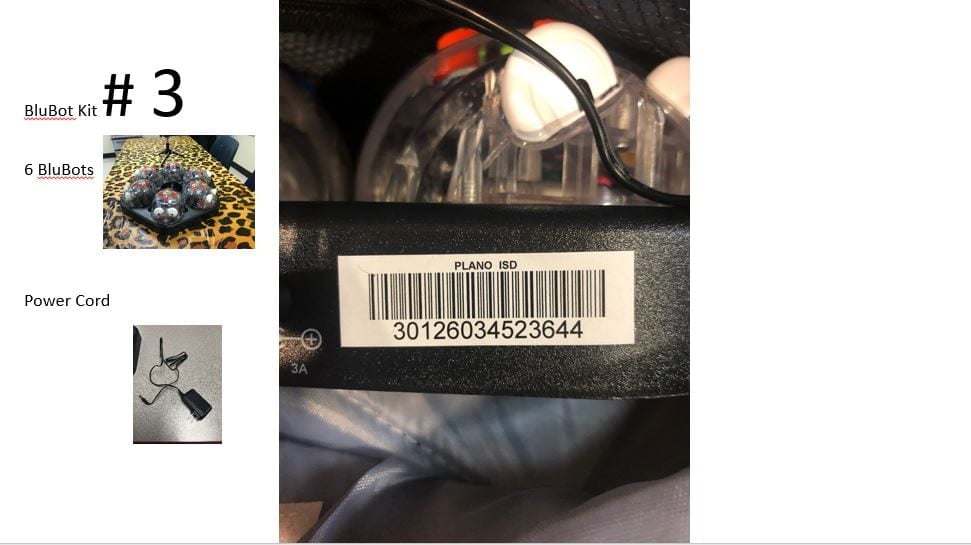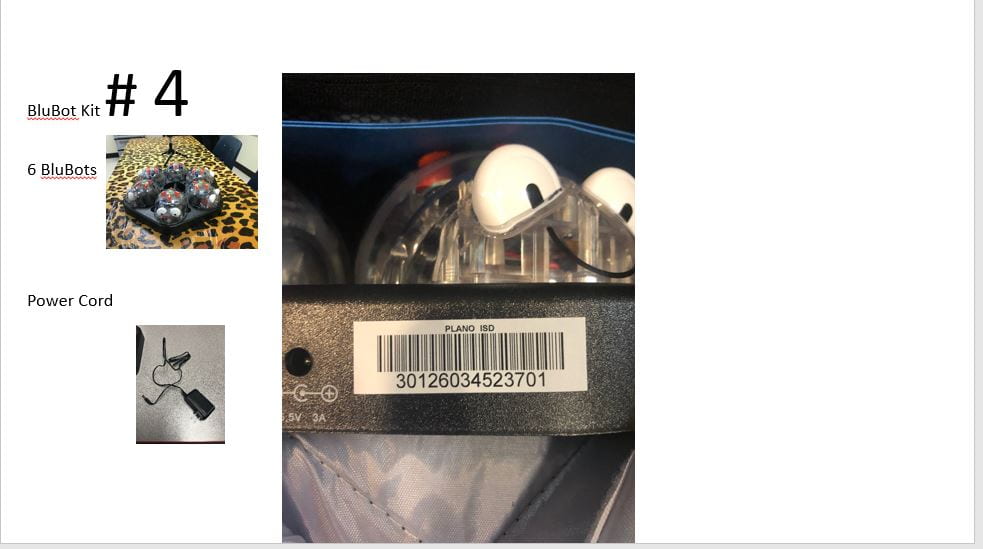Campus Technology
++++++
Reserve the week before
Check out on Monday
Return to library by noon Friday
Bluebots
I Received the Correct Equipment Sheet to Sign
Bluebot kit 1-2lsj0te kit 1: 30126034072238
Bluebot kit 2-233ipq7 : 30126034072295
BluBot kit 3 ppt
BluBot kit 4 ppt
Tech Tips
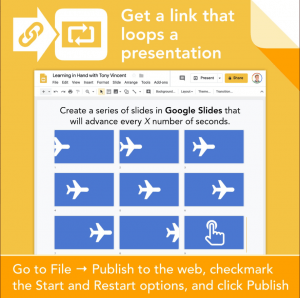
2019-20
October 23 *
MARCH Rachel – slides
May
2018-19
Mar. 20th Meeting

Sphereos
- Put your name on the chart below.
- Bluebot/Sphereo Kit Checkout
- Complete this form for the district.
- Collect your kit on Monday.
- Return your kit to the library by noon Friday of that week.
- There are 2 roll-up grid mats for each kit if you want/need them.
- District instructions and resources
- First-time-users: set up instructions
- Troubleshooting Sphero SPRK+ Troubleshooting Guide
RESOURCES https://www.pisd.edu/cms/lib/TX02215173/Centricity/Domain/10940/Sphero_Edu.pdf
Kit 1 B, 2 B = barcodes?
First_Time_Sphero_Edu_Users-2ah7g0s
GAFE Templates
PK-2 GAFE Templates
GAFE Templates 3-5
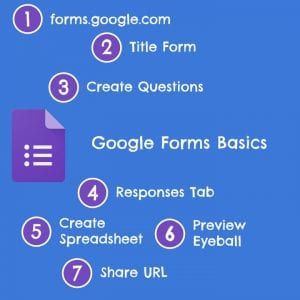
- Click the clock tray in the lower right-hand corner of the screen.
- Click Settings icon.
- Click Settings
- ClickAbout Chrome OS.
- Under “Google Chrome OS,” click Check for Updates.
- You will see the message that “Your Chromebook is up-to-date” or if your Chromebook finds a software update, it will start to download automatically. (Usually takes about 5 minutes.)
- A restart will be required to complete the update.