Get Ready for Constitution Day!
Posted in holiday, remote learning, and Social Studies
Learning is fun!
Posted in remote learning, and technology
Thanks to Kasey Bell for the Summer Magnetic Poetry template! Jackson Library remote learners loved it! Check out their poems!
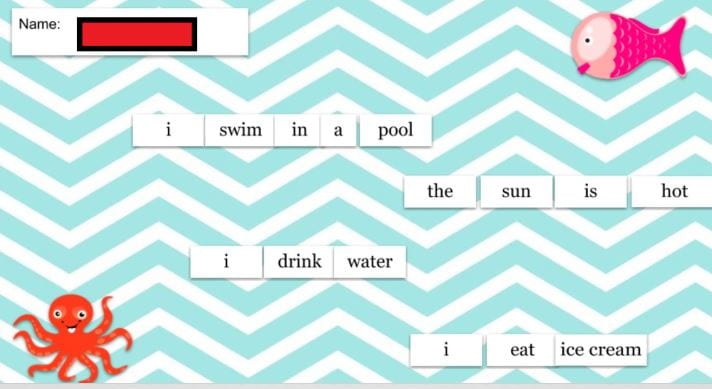
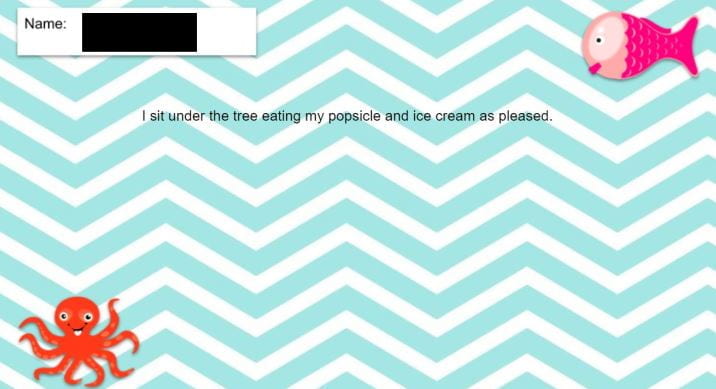
Posted in remote learning
Thanks to Jimmy Fallon for this get-to-know-you remote learning lesson idea! Using only six words, fourth and fifth graders summarized their summer in the Jackson Library Google Classroom.
Inspiration:
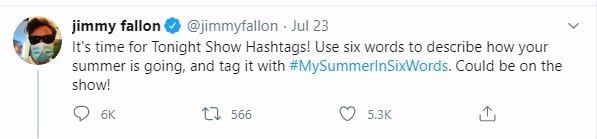
Lesson:

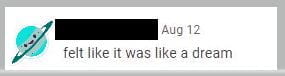

 +++
+++Posted in remote learning, and technology
Thanks to Spark Creativity, Betsy Mork, for her digital name tent idea and Google Drive template! The fourth and fifth graders are loving it during remote learning! Just post in your Google Drive, share it with your students, and share the link to it in your Google Classroom! The kids love it. Check out their creativity!
STEPS to post this assignment to your Google Classroom:
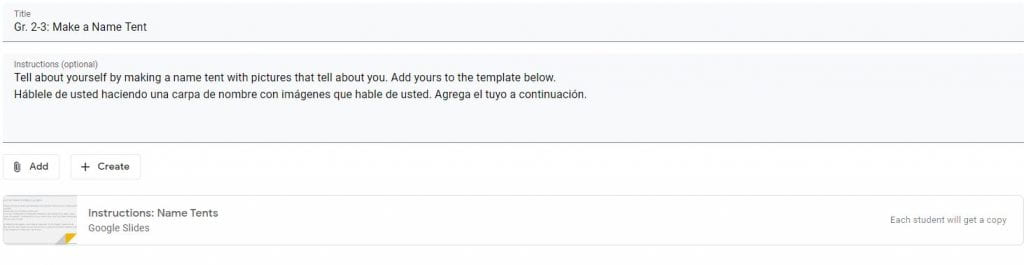
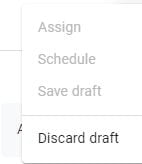

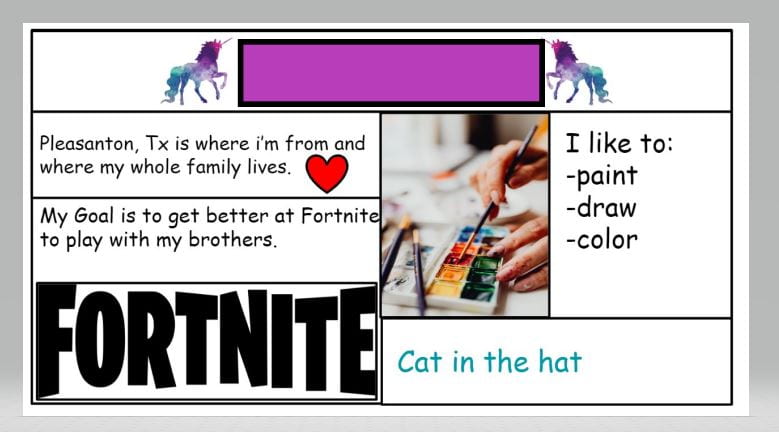
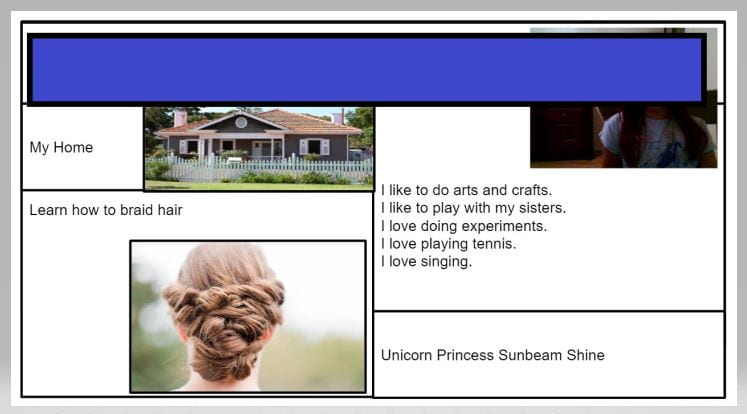
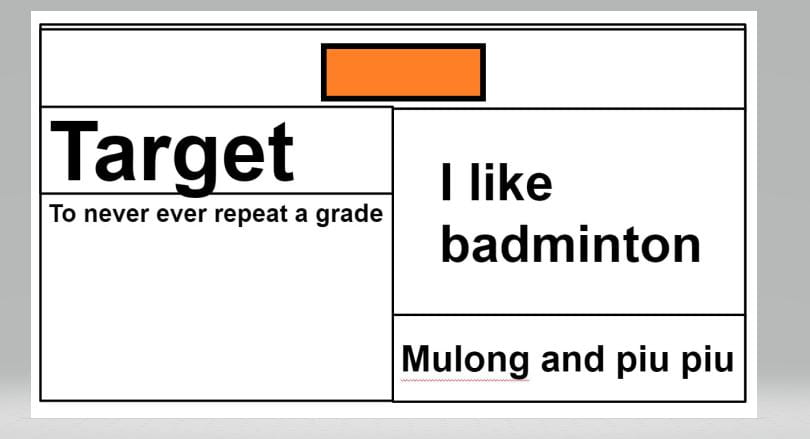
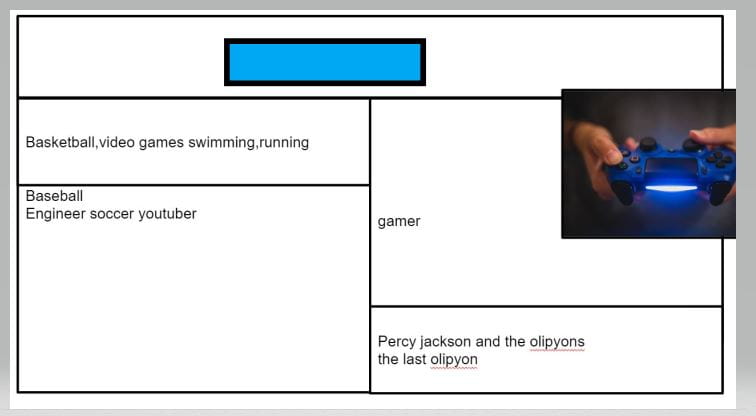
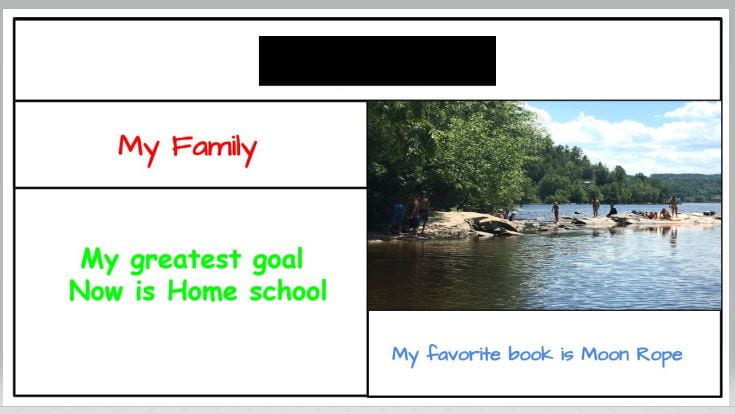
Check out Betsy’s awesome blog!